Matrix 4 release date is set for Dec 22. Matrix is one of the most influential movies of all time.
A feature of the movie was the Matrix Rain.
I went retro this week and scripted the Matrix Rain console application.
In this blog I will go over how to create matrix rain on a terminal.
Links
The GIT repository of the scripts.
A Youtube of the matrix rain built using on Windows cmd prompt using the approach described here.
Contents
- What is Matrix Rain?
- Approach
- Character Set
- Flickering Rain
- Enable VT100 mode on Windows 10+
- The Curses Library
- Conclusion
What is Matrix Rain?
Matrix Rain is a visualization of characters falling downwards on a console in the form of rain.
Approach
The approach is simple
- Prepare a buffer
- Repeat forever
- Clear the screen
- Render the buffer
- Sleep for some time (refresh rate)
- Update the buffer so that all horizontal lines move downwards
This works for most part, except for some challenges that I will take about, as well as how to overcome them.
Character Set
The choice of Unicode characters and font-family for a terminal-based matrix rain is very important. Three conditions need to be met.
The font-family should be Mono-spaced, all characters should be printable on the terminal, and the terminal should be able to render the characters fast.
Mono-spaced means that the letters occupy same amount of horizontal space.
If this property is not true, then the lines that we print will be scattered, and there will not be an appearance of a vertical flow.
The default font "Consolas" on Windows terminal is Mono-spaced and meets the requirement.
I did a manual test to check which Unicode ranges can be displayed on the screen.
I built this range manually because I noticed that I could not rely isprintable() method of string in python.
e.g. My console was unable to print 0x16ef, but isprintable() returned True.
### https://stackoverflow.com/questions/1477294/generate-random-utf-8-string-in-python
include_ranges = [
( 0x0023, 0x0026 ),
( 0x0028, 0x007E ),
( 0x00A1, 0x00AC ),
( 0x00AE, 0x00FF ),
( 0x0100, 0x017F ),
( 0x0180, 0x024F ),
( 0x2C60, 0x2C7F ),
( 0x16A0, 0x16F0 ),
( 0x0370, 0x0377 ),
( 0x037A, 0x037E ),
( 0x0384, 0x038A ),
( 0x038C, 0x038C ),
]
# Used in manual testing
for current_range in include_ranges :
for code_point in range(current_range[0], current_range[1] + 1):
print('0x{:4x} {} {}'.format(code_point, chr(code_point), chr(code_point).isprintable()))
# Once include_ranges is determined
ALPHABETS = [
chr(code_point) for current_range in include_ranges
for code_point in range(current_range[0], current_range[1] + 1)
The above will also test whether a character takes a long time to render on the screen.
Unicode contains a lot of rich characters and if your range picks up such a character that takes time to render, you will not get the rain effect.
"Consolas" and the range I published should do the trick for Windows Command prompt.
Flickering Rain
The first goal was to script using dependencies from just the standard python library. With that restriction in place, the interesting part was how to clear the terminal.
The first approach is to invoke a shell call, and call 'cls' on windows, and that is not a bad start.
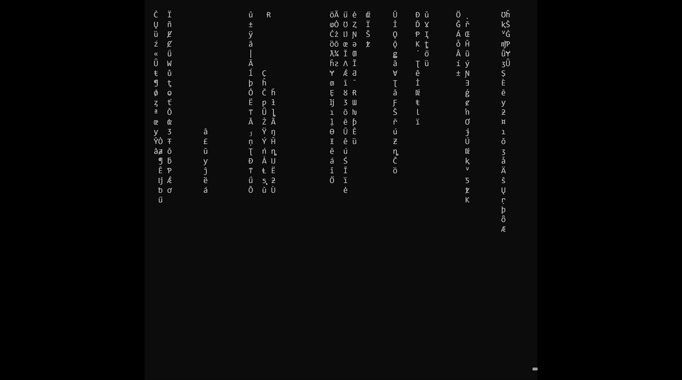
As can be seen, we have achieved a rain effect, but this level of flickering is unacceptable.
This flicker occurs because of the time it takes to do an inter-process call, clear and then display our content from another process.
We have to do better.
Enable VT100 mode on Windows 10+
The flicker occurs because of the delay within the refresh because clear screen happens in another process.
There is no standard API to clear the screen. However, starting Windows 10, console got support for VT100 escape sequences that can be sent to the console.
It can be enabled using system libraries, however I enabled it by setting a DWORD 'VirtualTerminalLevel' on registry key 'HKEY_CURRENT_USER\Console' to 0x1.
The following code can test if the console understands VT100 escape sequencing.
import sys
# send the escape sequence to clear the screen for VT100 compatible console
sys.stdout.write('This should not be visible\033[H\033[JThis should be first line of the screen')
sys.stdout.flush()
The flicker stops after replacing the 'cls' call with VT100 escape sequences.
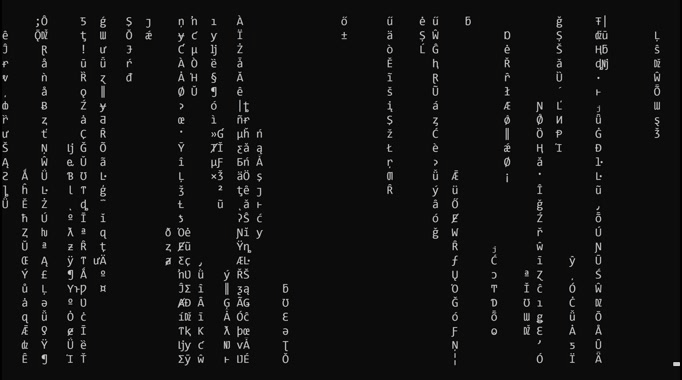
VT100 controls also allows us to enter color codes, which completes the rendering, because we need that green matrix effect.
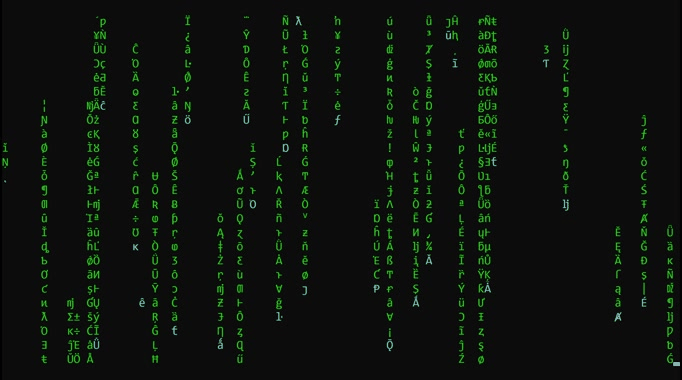
The Curses Library
The limitations of scripting using only the standard library can be summarized as below:
- There is no standard method of determining the width and height of the terminal.
- Terminal specific codes (e.g. VT100) need to be embedded to avoid flickering.
- The buffer that gets printed on the screen needs to be organized manually.
It would be good if there was a library that provided a consistent interface and hid the porting implementation from the developer.
The Curses library does exactly that. Curses is not shipped with the standard Python distribution on Windows.
However, there are third party Windows Curses libraries that can be installed using pip.
The overall approach does not change with Curses, except rendering.
With Curses, I did something different - I decided to do async rendering and have vertical channels get drained asynchronously too.
The output of the Curses implementation is on Youtube
Conclusion
Console programming still has applications particularly in non-graphical systems that still exist.
Naturally, there are differences in considerations, restrictions and limitations from what developing even in Simple GUI systems.
Matrix Rain on terminal is a fun problem to learn the techniques. It is simple enough to solve and can have satisfying results.
See you at the theatres.
Go Top